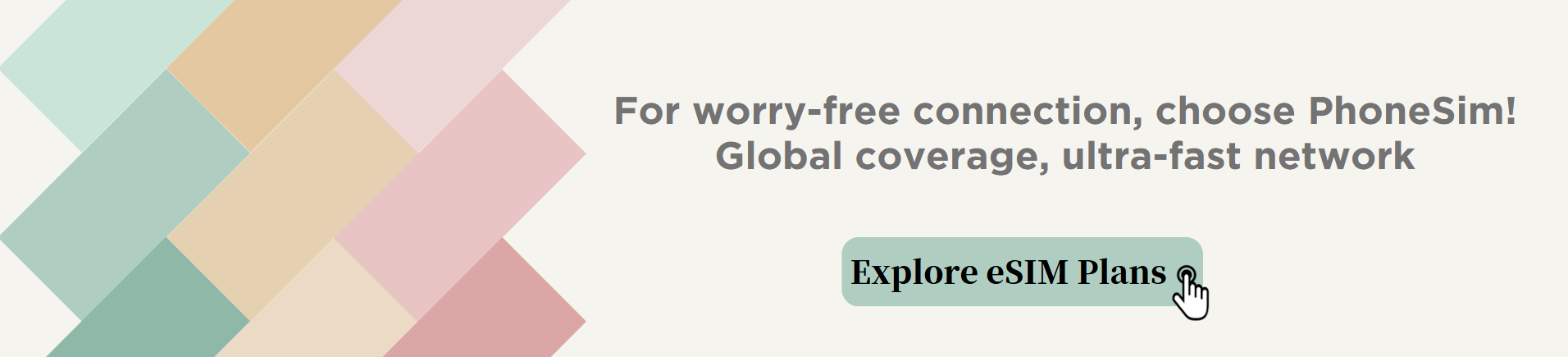eSIM User Manual: How to Activate, Delete and Transfer eSIM in One Article
- Published on
In today's era of rapid digitalization, eSIM (Embedded SIM) is gradually becoming a key technology in the field of mobile devices. It brings more convenience and flexibility to users, but it is also accompanied by a series of user concerns, such as how to activate, delete and transfer eSIM, how it works, whether it can still be used when there is no Internet and how to set it up. This article will explore these questions in depth and provide you with comprehensive answers.

I. How does eSIM work?
eSIM is an embedded SIM card technology that is integrated directly into the device's chip, unlike traditional SIM cards that need to be physically plugged in and out. This feature allows device manufacturers to realize communication functions in a smaller space, while also bringing more convenience to users.
When the device is activated, the eSIM chip communicates with the carrier's network. It recognizes the operator's network and connects via pre-built profiles. These profiles contain key data such as network access parameters, subscriber identity information, etc. eSIM works on the basis of software-defined radio (SDR) technology, which dynamically adjusts the communication parameters of the device according to different network environments and requirements to achieve optimal network connectivity. For example, when switching from one operator's network to another, eSIM can quickly reconfigure itself without the need to physically replace it like a traditional SIM card.
II. How to activate eSIM
- Mobile device activation
- For most smartphones, the first step is to make sure your device supports the eSIM feature. Then, you need to contact your carrier for an eSIM activation code or profile. For example, on some Apple phones, you can access the “Cellular” or “Mobile Data” settings through the settings option on your phone.
- If you have purchased a package with eSIM service directly from the operator, the operator may send you the configuration file via SMS or its official app. You just need to follow the instructions on the screen of your phone and click to download and install the configuration file to complete the activation.
- In some cases, you may need to enter the activation code provided by the operator, which is usually a combination of numbers and letters, and you can activate the eSIM service after entering it correctly.
- Smart Watch Activation
- Take Apple Watch as an example, first of all, make sure your iPhone has been paired with Apple Watch successfully and your iPhone is connected to the Internet. Then open the Watch app on your iPhone.
- In the Watch app, find the “Cellular” option, tap “Set up Cellular” and follow the on-screen instructions. This may include steps such as selecting your carrier and entering relevant account information. The information you provide will be verified by your carrier, and once it's verified, your Apple Watch's eSIM will be activated, allowing you to communicate independently.
III. How to set up eSIM
- Network Settings
- After the device successfully activates eSIM, you may need to make some settings for the network. For example, you can choose whether to prioritize the use of eSIM network or other networks (if the device supports multiple network connections at the same time, such as Wi-Fi and traditional SIM card network). In the “Network Settings” or “Cellular Settings” of your phone, you can adjust the network mode of eSIM, such as 4G, 5G, etc., in order to adapt to different network requirements and power consumption.
- Data and Call Settings
- If you want to set eSIM to be used for specific data or call functions, you can do it in the relevant settings of the device. For example, you can set the eSIM to be used only for data traffic and reserve the call function for the traditional SIM card (if it exists); or you can specify the call settings for the eSIM when making international calls, such as selecting a specific carrier roaming service or using VoIP (Voice over Internet Protocol) services.

IV. Can you still use eSIM without Internet?
The answer is that it depends on the situation. If your eSIM is mainly used for data services, then applications and services that rely on the Internet will not work without an Internet connection (e.g., outside of Wi-Fi or mobile data network coverage). For example, you will not be able to use your eSIM for web browsing, online video playback or use cloud-based applications.
However, if your eSIM also supports voice calling services and you are in an area covered by your carrier's voice network, you can still use your eSIM to make voice calls. Some eSIM devices also support text messaging, which may also work properly without the Internet, as long as the carrier's text messaging service network is working properly.
V. How to transfer eSIM
- Transfer within the same operator
- If you want to transfer eSIM from one device to another within the same carrier, first of all, you need to make sure the target device also supports eSIM function. Then, you need to contact the operator's customer service or initiate the transfer request through the operator's official APP.
- The operator may ask you to provide some authentication information, such as account password, device identification number and so on. After verification, the operator will delete your eSIM profile from the original device and resend it to the target device, you just need to follow the instructions on the target device to install and activate it.
- Transfer between different operators
- This situation is a bit more complicated. First of all, you need to apply for eSIM unbinding from the original operator and get the relevant transfer code or authorization file. Then, you need to contact the new operator, inform them that you want to transfer eSIM and provide the transfer code or authorization document given by the original operator.
- The new operator will verify and configure the eSIM transfer based on the information you have provided. This process may take some time as there may be differences in network parameters and business processes between different operators. After verification and configuration, the new operator will send the new eSIM profile to your device, and you can follow the instructions to complete the activation.
VI. How to delete eSIM
- Delete it on the mobile device
- In the “Settings” option of your cell phone, find the “Cellular Network” or “Mobile Data” settings screen. If your phone supports multiple SIM cards (including eSIM), you will see the relevant settings for each SIM card.
- Find the setting option corresponding to the eSIM you want to delete, after clicking into it, there is usually a “Delete” or “Remove” button, after clicking the button, your phone will prompt you to confirm the deletion operation, after confirming, the eSIM will be deleted from your phone. After confirmation, the eSIM will be deleted from your phone.
- Delete on other devices
- Take smart watch as an example, in the cell phone application paired with the watch (such as the Watch application corresponding to Apple Watch), find the settings related to “Cellular Network”, then select the settings corresponding to the eSIM you want to delete, and follow the prompts to delete the operation.
As an emerging communication technology, eSIM involves activation, setting, transferring and deleting in the process of using, and the usability of its function is also different without Internet. Understanding these aspects will help you better utilize eSIM technology to bring more convenience to your mobile life. Whether you are looking for a simpler device experience or the flexibility to switch between different devices and carriers, eSIM has a huge potential waiting for you to explore.